Understanding Eagle and Gerber File Formats
Eagle (Easily Applicable Graphical Layout Editor) is a powerful PCB Design Software used by engineers and hobbyists alike. It allows users to create schematic diagrams and design printed circuit boards (PCBs) for various electronic projects. On the other hand, Gerber files are the industry standard for PCB fabrication. They contain all the necessary information required by PCB Manufacturers to produce the physical board.
What is Eagle?
Eagle is a computer-aided design (CAD) software developed by Autodesk. It is used for creating electronic schematics and designing PCBs. Eagle consists of three main modules:
- Schematic Editor: Used for creating schematic diagrams of electronic circuits.
- Board Editor: Used for designing the physical layout of the PCB.
- Autorouter: Automatically routes the connections between components on the PCB.
Eagle supports a wide range of PCB design features, such as multi-layer boards, surface mount devices (SMDs), and through-hole components. It also offers an extensive library of components and footprints, making it easy for users to create their designs quickly.
What are Gerber Files?
Gerber files, also known as Gerber format or RS-274X format, are the standard file format used in PCB fabrication. They contain all the information needed to manufacture a PCB, including:
- Copper layers
- Solder mask layers
- Silkscreen layers
- Drill data
Each layer in a PCB design is represented by a separate Gerber file. For example, a two-layer PCB would have the following Gerber files:
- Top copper layer (e.g.,
boardname.GTL) - Bottom copper layer (e.g.,
boardname.GBL) - Top solder mask layer (e.g.,
boardname.GTS) - Bottom solder mask layer (e.g.,
boardname.GBS) - Top silkscreen layer (e.g.,
boardname.GTO) - Bottom silkscreen layer (e.g.,
boardname.GBO) - Drill data (e.g.,
boardname.TXT)
Gerber files use a vector image format to represent the various layers and features of the PCB. They are essentially plain text files that contain commands and coordinates to describe the geometry of each layer.
Preparing Your Eagle Design for Gerber Export
Before converting your Eagle design to Gerber format, it is essential to ensure that your design is complete and error-free. Follow these steps to prepare your design for Gerber export:
Design Rule Check (DRC)
Run a Design Rule Check (DRC) on your PCB layout to identify any design issues or violations of the manufacturing constraints. To run a DRC in Eagle:
- Open your PCB design in the Board Editor.
- Click on the “Tools” menu and select “DRC…”
- Configure the DRC settings according to your PCB manufacturer’s specifications.
- Click “Check” to run the DRC.
- Review and resolve any errors or warnings reported by the DRC.
Electrical Rule Check (ERC)
Perform an Electrical Rule Check (ERC) on your schematic diagram to catch any electrical design issues, such as unconnected pins or missing power supplies. To run an ERC in Eagle:
- Open your schematic diagram in the Schematic Editor.
- Click on the “Tools” menu and select “ERC…”
- Configure the ERC settings as desired.
- Click “Check” to run the ERC.
- Review and resolve any errors or warnings reported by the ERC.
Generating a bill of materials (BOM)
Create a Bill of Materials (BOM) for your project, listing all the components used in your design. A BOM helps you keep track of the parts needed for assembly and makes it easier for others to understand your design. To generate a BOM in Eagle:
- Open your schematic diagram in the Schematic Editor.
- Click on the “File” menu and select “Export…”
- Choose “Bill of Materials” from the “Format:” dropdown menu.
- Configure the BOM settings as desired (e.g., include part numbers, quantities, etc.).
- Click “OK” to generate the BOM file.
Checking Drill Sizes and Annular rings
Ensure that your PCB design uses standard drill sizes and has appropriate annular rings around the drill holes. Annular rings are the copper areas surrounding the drilled holes, providing a connection between the hole and the copper trace. To check drill sizes and annular rings in Eagle:
- Open your PCB design in the Board Editor.
- Click on the “Tools” menu and select “Statistics…”
- Review the drill size information and ensure that they match your manufacturer’s specifications.
- Visually inspect the annular rings around the drill holes to ensure they are sufficient.
Exporting Gerber Files from Eagle
Once your design is prepared and checked, you can proceed with exporting Gerber files from Eagle. Follow these steps:
- Open your PCB design in the Board Editor.
- Click on the “File” menu and select “CAM Processor…” to open the CAM Processor window.
- In the CAM Processor window, click on the “File” menu and select “Open” to load a CAM job.
- Choose the “gerb274x.cam” file from the Eagle CAM jobs folder (usually located in
<Eagle Installation Directory>\cam\gerb274x.cam). - Click “Process Job” to generate the Gerber files.
- Specify the output directory where you want to save the Gerber files.
- Click “OK” to start the Gerber file generation process.
After the process is complete, you will find the generated Gerber files in the specified output directory. These files will have extensions such as .GTL, .GBL, .GTS, .GBS, .GTO, .GBO, and .TXT, representing the different layers and drill data of your PCB design.

Verifying Gerber Files
Before sending your Gerber files to a PCB manufacturer, it is crucial to verify that they are correct and complete. There are several tools available for viewing and verifying Gerber files, such as:
- GerbView (included with Eagle)
- ViewMate
- GC-Prevue
- CAM350
To verify your Gerber files using GerbView in Eagle:
- Open GerbView by clicking on the “File” menu in the Eagle Control Panel and selecting “Open” > “Gerber Files…”
- Navigate to the folder containing your exported Gerber files and select all the files.
- Click “Open” to load the Gerber files into GerbView.
- Visually inspect each layer to ensure that they match your PCB design.
- Check for any missing or incorrect features, such as unconnected traces or missing drill holes.
If you find any issues with your Gerber files, make the necessary corrections in your Eagle design and re-export the Gerber files. Once you are satisfied with the quality of your Gerber files, you can send them to your chosen PCB manufacturer for fabrication.
Best Practices for Gerber File Generation
To ensure smooth and error-free PCB fabrication, follow these best practices when generating Gerber files from Eagle:
-
Use a consistent naming convention: Adopt a clear and consistent naming convention for your Gerber files, making it easy for the manufacturer to identify each layer.
-
Include all necessary layers: Make sure to include all the required layers in your Gerber files, such as copper layers, solder mask layers, silkscreen layers, and drill data.
-
Adhere to manufacturer’s specifications: Follow your PCB manufacturer’s guidelines for design constraints, such as minimum trace widths, clearances, and drill sizes.
-
Use a standard Gerber format: Export your Gerber files using a standard format, such as RS-274X, to ensure compatibility with the manufacturer’s CAM software.
-
Verify your Gerber files: Always verify your Gerber files before sending them to the manufacturer to catch any errors or discrepancies.
By following these best practices, you can minimize the risk of manufacturing issues and delays, ensuring a smooth and successful PCB fabrication process.
Frequently Asked Questions (FAQ)
-
Q: Can I use other PCB design software besides Eagle to generate Gerber files?
A: Yes, most PCB design software packages, such as KiCad, Altium Designer, and Cadence OrCAD, support exporting designs in Gerber format. -
Q: Are there any free tools for viewing and verifying Gerber files?
A: Yes, there are several free Gerber viewer tools available, such as GerbView (included with Eagle), ViewMate, and GC-Prevue. These tools allow you to visually inspect your Gerber files and check for any errors or issues. -
Q: What should I do if my PCB manufacturer reports issues with my Gerber files?
A: If your PCB manufacturer reports problems with your Gerber files, review their feedback and make the necessary corrections in your Eagle design. Re-export the Gerber files and verify them again before sending them back to the manufacturer. -
Q: Can I include multiple PCB designs in a single set of Gerber files?
A: No, each PCB design should have its own set of Gerber files. If you have multiple PCB designs, generate separate Gerber files for each design to avoid confusion and manufacturing errors. -
Q: How do I ensure that my PCB design meets the manufacturer’s specifications?
A: Most PCB manufacturers provide design guidelines and specifications on their websites. Review these guidelines carefully and ensure that your Eagle design adheres to their requirements, such as minimum trace widths, clearances, and drill sizes. Additionally, communicate with your manufacturer if you have any specific questions or concerns about your design.
By understanding the process of converting Eagle designs to Gerber files, following best practices, and verifying your Gerber files before submission, you can ensure a smooth and successful PCB fabrication process. Always work closely with your chosen PCB manufacturer and adhere to their design guidelines to achieve the best possible results for your electronic projects.
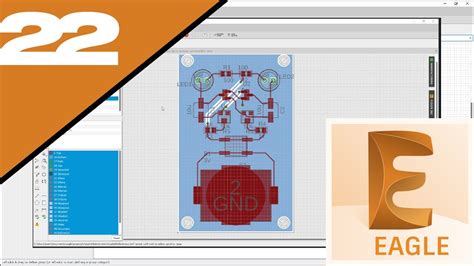





Leave a Reply