What is EAGLE?
EAGLE is a computer-aided design (CAD) software developed by CadSoft Computer GmbH, which was later acquired by Autodesk in 2016. It is used for designing electronic schematics and layouts for PCBs. EAGLE consists of three main modules:
- Schematic Editor
- Layout Editor
- Autorouter
The Schematic Editor is used for creating the electronic circuit diagram, while the Layout Editor is used for designing the physical layout of the PCB. The Autorouter is an optional module that can automatically route the traces on the PCB based on the connections defined in the schematic.
Getting Started with EAGLE
To get started with EAGLE, you need to download and install the software on your computer. EAGLE is available for Windows, macOS, and Linux operating systems. You can download the free version of EAGLE from the Autodesk website, which has some limitations on the size of the PCB and the number of layers.
Once you have installed EAGLE, you can launch the software and create a new project. A project in EAGLE consists of one or more schematics and layouts. You can create a new schematic by clicking on the “File” menu and selecting “New” followed by “Schematic”.
Creating a Schematic
The first step in designing a PCB is to create a schematic of the electronic circuit. A schematic is a graphical representation of the electronic components and their connections. In EAGLE, you can create a schematic using the Schematic Editor.
Adding Components
To add a component to the schematic, you need to search for it in the library. EAGLE comes with a large library of electronic components, including resistors, capacitors, diodes, transistors, and integrated circuits. You can search for a component by its name or by its characteristics.
Once you have found the component you need, you can add it to the schematic by clicking on the “Add” button in the toolbar and selecting the component from the library. You can then place the component on the schematic by clicking on the desired location.
Connecting Components
After you have added all the necessary components to the schematic, you need to connect them together to form the electronic circuit. In EAGLE, you can connect components using wires or nets.
To add a wire, you can click on the “Wire” button in the toolbar and then click on the two points you want to connect. You can also use the “Net” tool to connect multiple points together.
Adding Labels and Values
To make the schematic more readable and understandable, you can add labels and values to the components. Labels are used to identify the components, while values are used to specify their characteristics, such as resistance or capacitance.
To add a label or value to a component, you can double-click on the component and enter the desired text in the dialog box that appears.

Creating a Layout
Once you have created the schematic, you can move on to creating the physical layout of the PCB. The layout is a representation of how the electronic components will be arranged on the PCB and how they will be connected together.
Creating a Board Outline
The first step in creating a layout is to define the outline of the PCB. You can do this by clicking on the “Board” button in the toolbar and then drawing the outline using the Rectangle or Polygon tool.
Placing Components
After you have defined the board outline, you can start placing the components on the PCB. To do this, you need to switch to the Layout Editor by clicking on the “Switch to Board” button in the toolbar.
In the Layout Editor, you can place the components by clicking on the “Move” tool and then selecting the component from the list. You can then place the component on the PCB by clicking on the desired location.
Routing Traces
Once you have placed all the components on the PCB, you need to route the traces to connect them together. Traces are the copper paths that carry the electrical signals between the components.
To route a trace, you can click on the “Route” button in the toolbar and then select the width of the trace. You can then click on the two points you want to connect and EAGLE will automatically route the trace between them.
Adding Vias
In some cases, you may need to use vias to connect traces on different layers of the PCB. A via is a small hole that is drilled through the PCB to allow a trace to pass from one layer to another.
To add a via, you can click on the “Via” button in the toolbar and then click on the desired location on the PCB.
Verifying the Design
Before sending the PCB design for manufacturing, it is important to verify that it meets all the necessary requirements and standards. EAGLE provides several tools for verifying the design, including:
- Design Rule Check (DRC)
- Electrical Rule Check (ERC)
- CAM Processor
The DRC tool checks the layout for any violations of the design rules, such as minimum trace width or spacing. The ERC tool checks the schematic for any errors or inconsistencies, such as unconnected pins or short circuits. The CAM Processor generates the manufacturing files, such as Gerber Files and drill files, that are needed for producing the PCB.
Tips and Tricks
Here are some tips and tricks for using EAGLE more effectively:
- Use keyboard shortcuts to save time and improve productivity
- Use the Group tool to move multiple components or traces at once
- Use the Ratsnest tool to optimize the placement of components and traces
- Use the Autorouter tool with caution, as it may not always produce the best results
- Always verify the design before sending it for manufacturing
Frequently Asked Questions (FAQ)
- What is the difference between a schematic and a layout in EAGLE?
-
A schematic is a graphical representation of the electronic circuit, showing the components and their connections. A layout is a physical representation of how the components will be arranged on the PCB and how they will be connected together.
-
Can I use EAGLE for free?
-
Yes, EAGLE offers a free version with some limitations on the size of the PCB and the number of layers. If you need more advanced features or larger PCB sizes, you can purchase a paid version of EAGLE.
-
How do I add a new component to the library in EAGLE?
-
To add a new component to the library, you need to create a new library file and then define the symbol, package, and device for the component. You can then save the library file and add it to your project.
-
What are the different layers in a PCB layout?
-
A PCB typically has several layers, including:
- Top layer: the top copper layer where most of the components are placed
- Bottom layer: the bottom copper layer where some components and traces are placed
- Inner layers: the layers between the top and bottom layers, used for power and ground planes and signal routing
- Silkscreen layers: the layers used for adding text and graphics to the PCB
- Solder mask layers: the layers used for protecting the copper traces from oxidation and preventing Solder Bridges
-
Can I export my EAGLE design to other CAD software?
- Yes, EAGLE supports exporting the design files in various formats, such as Gerber, DXF, and ODB++, which can be imported into other CAD software tools.
Conclusion
EAGLE is a powerful and versatile software tool for designing electronic schematics and layouts. By following the basic steps outlined in this article, you can create professional-grade PCBs using EAGLE. Remember to always verify your design before sending it for manufacturing and to use the various tools and features provided by EAGLE to optimize your design and improve your productivity.
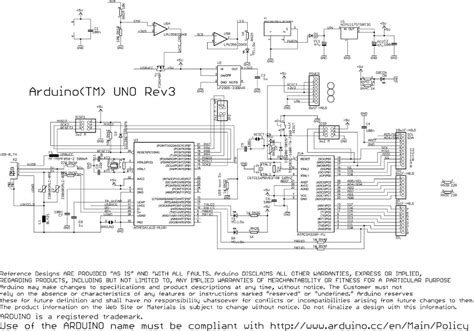





Leave a Reply