Introduction to Schematic Symbols and CSV Files
Schematic symbols are essential components in the world of electronic design and documentation. They serve as visual representations of various electronic components, such as resistors, capacitors, transistors, and integrated circuits, making it easier for engineers and designers to understand and communicate circuit designs. Creating these symbols from scratch can be a time-consuming task, especially when dealing with a large number of components. This is where CSV (Comma-Separated Values) files come into play.
CSV files provide a structured format for storing and organizing data, making it an ideal choice for creating and managing schematic symbols. By leveraging the power of CSV files, designers can streamline the process of creating and updating schematic symbols, saving time and effort in the long run.
In this article, we will explore the benefits of using CSV files for schematic symbol creation, provide step-by-step instructions on how to create schematic symbols from CSV files, and discuss best practices and tips to optimize your workflow.
Benefits of Using CSV Files for Schematic Symbols
Standardization and Consistency
One of the key advantages of using CSV files for schematic symbols is the ability to maintain standardization and consistency across your designs. By defining a common structure for your CSV files, you can ensure that all schematic symbols follow the same format and adhere to a set of predefined rules. This standardization helps to reduce errors, improve readability, and facilitate collaboration among team members.
Ease of Maintenance and Updates
CSV files offer a simple and intuitive way to manage and update schematic symbols. With a well-structured CSV file, you can easily add, modify, or remove symbols as needed. This flexibility allows you to keep your symbol library up to date with the latest component revisions and additions, without the need for manual editing of individual symbol files.
Automation and Batch Processing
Another significant benefit of using CSV files for schematic symbols is the ability to automate the symbol creation process. By leveraging scripting or programming languages, you can write code that reads the CSV file, extracts the relevant information, and automatically generates the corresponding schematic symbols. This automation saves a considerable amount of time and effort, especially when dealing with large symbol libraries.
Integration with Other Tools and Workflows
CSV files are widely supported by various software tools and platforms, making it easy to integrate schematic symbol creation into your existing design workflows. Many schematic capture and PCB design tools provide built-in functionality to import and export CSV files, allowing you to seamlessly transfer symbol data between different applications.
Creating Schematic Symbols from CSV Files
Now that we understand the benefits of using CSV files for schematic symbols, let’s dive into the process of creating symbols from CSV files. We’ll break down the steps involved and provide examples to illustrate each step.
Step 1: Define the CSV File Structure
The first step in creating schematic symbols from CSV files is to define the structure of your CSV file. This involves determining the columns or fields that will store the necessary information for each symbol. A typical CSV file structure for schematic symbols might include the following columns:
| Symbol Name | Pin Count | Pin Names | Pin Positions | Symbol Outline |
|---|---|---|---|---|
| Resistor | 2 | P1, P2 | Left, Right | Rectangle |
| Capacitor | 2 | P1, P2 | Top, Bottom | Oval |
| Transistor | 3 | B, C, E | Left, Top, Right | Triangle |
In this example, the CSV file contains columns for the symbol name, the number of pins, the names of the pins, the positions of the pins, and the shape of the symbol outline. You can customize the structure based on your specific requirements and the level of detail you need for your schematic symbols.
Step 2: Populate the CSV File with Symbol Data
Once you have defined the structure of your CSV file, the next step is to populate it with the actual symbol data. This involves entering the relevant information for each symbol in the corresponding columns. You can use a spreadsheet application like Microsoft Excel or Google Sheets to create and edit your CSV file.
Here’s an example of how the CSV file might look with symbol data:
| Symbol Name | Pin Count | Pin Names | Pin Positions | Symbol Outline |
|---|---|---|---|---|
| Resistor | 2 | P1, P2 | Left, Right | Rectangle |
| Capacitor | 2 | P1, P2 | Top, Bottom | Oval |
| Transistor | 3 | B, C, E | Left, Top, Right | Triangle |
| LED | 2 | Anode, Cathode | Left, Right | Triangle |
Make sure to follow a consistent format and adhere to the structure you defined in step 1. Double-check your entries for accuracy and completeness to avoid any errors during the symbol creation process.
Step 3: Write a Script or Program to Parse the CSV File
To automate the process of creating schematic symbols from the CSV file, you’ll need to write a script or program that can read the CSV file, extract the relevant information, and generate the corresponding symbol files. The specific implementation will depend on your preferred programming language and the format of your target schematic capture tool.
Here’s a simplified example of how you might parse the CSV file using Python:
import csv
def create_symbol(name, pin_count, pin_names, pin_positions, outline):
# Code to generate the symbol file based on the provided data
# This will vary depending on your target schematic capture tool
pass
with open('symbols.csv', 'r') as file:
reader = csv.DictReader(file)
for row in reader:
name = row['Symbol Name']
pin_count = int(row['Pin Count'])
pin_names = row['Pin Names'].split(', ')
pin_positions = row['Pin Positions'].split(', ')
outline = row['Symbol Outline']
create_symbol(name, pin_count, pin_names, pin_positions, outline)
In this example, the create_symbol function is a placeholder for the actual symbol generation code. You’ll need to replace it with the specific logic required by your schematic capture tool to create the symbol files.
Step 4: Run the Script and Generate the Schematic Symbols
Once you have written the script or program to parse the CSV file and generate the symbol files, it’s time to run it. Execute your script and let it process the CSV file, creating the corresponding schematic symbols based on the provided data.
After the script finishes running, you should have a set of symbol files generated according to the information in the CSV file. These symbol files can then be imported into your schematic capture tool and used in your circuit designs.

Best Practices and Tips
To optimize your workflow and ensure the best results when creating schematic symbols from CSV files, consider the following best practices and tips:
- Use a consistent naming convention for your symbol files to maintain organization and clarity.
- Validate your CSV file for any formatting errors or inconsistencies before running the symbol generation script.
- Test your generated symbols thoroughly to ensure they function as expected in your schematic capture tool.
- Document your CSV file structure and any specific requirements for symbol creation to facilitate future updates and collaboration.
- Consider version control for your CSV files and symbol generation scripts to track changes and enable easy rollbacks if needed.
Frequently Asked Questions (FAQ)
-
Can I use other file formats besides CSV for schematic symbol creation?
Yes, you can use other structured file formats like JSON or XML for storing symbol data. However, CSV files are widely supported and offer a simple and straightforward approach. -
How do I handle complex symbols with multiple graphical elements?
For complex symbols with multiple graphical elements, you can extend your CSV file structure to include additional columns for each element. Alternatively, you can use separate CSV files for different aspects of the symbol and merge them during the generation process. -
Can I create schematic symbols for multiple schematic capture tools using the same CSV file?
Yes, you can create schematic symbols for different tools using the same CSV file. However, you’ll need to modify your symbol generation script to account for the specific requirements and file formats of each tool. -
How do I update existing schematic symbols using CSV files?
To update existing symbols, you can either modify the corresponding entries in the CSV file and regenerate the symbols or create a separate CSV file specifically for updates and merge it with the existing symbol data. -
Are there any limitations to using CSV files for schematic symbol creation?
CSV files are suitable for storing structured data, but they may not be ideal for complex graphical representations. In such cases, you might need to explore alternative approaches or use specialized symbol creation tools.
Conclusion
Creating schematic symbols from CSV files offers a powerful and efficient approach to streamline your electronic design workflow. By leveraging the benefits of standardization, ease of maintenance, automation, and integration, you can save time and effort in managing your symbol libraries.
By following the step-by-step process outlined in this article and adhering to best practices, you can effectively create schematic symbols from CSV files and optimize your design process. Remember to customize the CSV file structure and symbol generation script to suit your specific requirements and target schematic capture tool.
Embracing the use of CSV files for schematic symbol creation can significantly enhance your productivity and enable you to focus on the critical aspects of your electronic design projects. Start implementing this approach in your workflow today and experience the benefits firsthand.
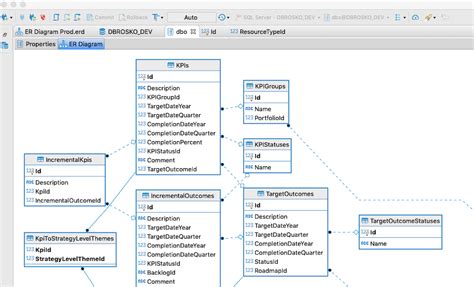





Leave a Reply