Introduction to Schematic Drawing in Eagle
Eagle is a powerful electronic design automation (EDA) software that allows you to create schematic diagrams and printed circuit board (PCB) layouts for your electronic projects. In this tutorial, we will focus on the schematic drawing aspect of Eagle and guide you through the process of creating professional-looking schematics.
What is a Schematic Diagram?
A schematic diagram is a graphical representation of an electrical or electronic circuit. It uses standardized symbols to represent components and shows how they are interconnected. Schematics serve as a blueprint for designing and troubleshooting electronic circuits.
Why Use Eagle for Schematic Drawing?
Eagle offers a user-friendly interface and a wide range of features that make schematic drawing efficient and accurate. Some of the benefits of using Eagle for schematic drawing include:
- Extensive library of component symbols
- Easy-to-use schematic editor
- Hierarchical design capabilities
- Integration with PCB layout design
- Cross-platform compatibility (Windows, macOS, Linux)
Getting Started with Eagle
Installing Eagle
To get started with Eagle, you need to download and install the software on your computer. Visit the Autodesk website (https://www.autodesk.com/products/eagle/overview) and download the appropriate version for your operating system. Follow the installation instructions provided by the installer.
Creating a New Project
Once you have installed Eagle, launch the software and create a new project. Follow these steps:
- Click on “File” in the menu bar and select “New Project.”
- Choose a location to save your project and give it a meaningful name.
- Click “OK” to create the project.
Setting Up the Schematic Editor
Before you start drawing your schematic, it’s important to set up the schematic editor according to your preferences. Here are some key settings to consider:
- Grid size: Adjust the grid size to suit your drawing needs. A smaller grid size allows for more precise placement of components.
- Sheet size: Choose an appropriate sheet size for your schematic. Eagle offers various standard sheet sizes, such as A4 and Letter.
- Layer settings: Customize the layers used in your schematic. You can assign different colors and visibility settings to each layer.
Drawing Schematic Symbols
Using the Eagle Library
Eagle comes with an extensive library of pre-defined schematic symbols for various components. To access the library:
- Click on the “Library” button in the schematic editor toolbar.
- Browse through the available libraries and select the desired component.
- Drag and drop the component onto the schematic sheet.
Creating Custom Symbols
If the component you need is not available in the Eagle library, you can create a custom symbol. Follow these steps:
- Open the library editor by clicking on “File” and selecting “New Library.”
- Draw the symbol using the available drawing tools, such as lines, circles, and polygons.
- Define the symbol’s pins and their properties (name, direction, electrical type).
- Save the library and add it to your project.

Connecting Schematic Symbols
Using Nets and Buses
In Eagle, connections between components are represented by nets and buses. A net is a single connection, while a bus is a group of related nets.
To create a net:
- Select the “Net” tool from the schematic editor toolbar.
- Click on the starting point of the net (e.g., a component pin) and drag the cursor to the endpoint.
- Release the mouse button to complete the net.
To create a bus:
- Select the “Bus” tool from the schematic editor toolbar.
- Click on the starting point of the bus and drag the cursor to the endpoint.
- Release the mouse button to complete the bus.
- Use the “Net” tool to connect individual nets to the bus.
Labeling Nets and Buses
Labeling nets and buses helps in identifying and organizing connections in your schematic. To label a net or bus:
- Select the “Name” tool from the schematic editor toolbar.
- Click on the net or bus you want to label.
- Enter a descriptive name for the net or bus.
- Press Enter to apply the label.
Schematic Design Best Practices
Organizing Your Schematic
A well-organized schematic improves readability and makes it easier to understand the circuit. Here are some tips for organizing your schematic:
- Use hierarchical design: Break down complex circuits into smaller, manageable subsheets.
- Group related components: Place components that are functionally related close to each other.
- Align components and wires: Use the grid and alignment tools to keep your schematic neat and tidy.
- Minimize wire crossovers: Arrange components and wires to minimize the number of wire crossovers, which can make the schematic harder to follow.
Adding Annotations and Comments
Annotations and comments provide additional information about your schematic and help others understand your design intent. To add annotations and comments:
- Select the “Text” tool from the schematic editor toolbar.
- Click on the desired location in the schematic.
- Enter your annotation or comment.
- Adjust the text properties (size, font, layer) as needed.
Checking for Errors
Before finalizing your schematic, it’s crucial to check for any errors or inconsistencies. Eagle provides several tools to help you identify and resolve issues:
- Electrical Rule Check (ERC): Performs checks for electrical errors, such as unconnected pins or shorted nets.
- Design Rule Check (DRC): Verifies that your schematic adheres to the design rules specified in your project.
- Consistency Check: Ensures that the schematic and PCB layout are consistent with each other.
To run these checks, click on the corresponding buttons in the schematic editor toolbar or access them through the “Tools” menu.
Exporting and Sharing Schematics
Generating PDF or Image Files
Once your schematic is complete, you may want to export it as a PDF or image file for sharing or documentation purposes. To export your schematic:
- Click on “File” in the menu bar and select “Export.”
- Choose the desired file format (PDF, PNG, JPEG, etc.).
- Specify the export options, such as resolution and color mode.
- Click “OK” to generate the file.
Collaborating with Others
Eagle supports collaborative design through its version control and sharing features. You can use version control systems like Git or SVN to track changes and collaborate with team members. Additionally, Eagle offers cloud-based collaboration through Autodesk 360, which allows you to share projects and work together in real-time.
Frequently Asked Questions (FAQ)
-
Can I import schematic symbols from other EDA tools into Eagle?
Yes, Eagle supports importing schematic symbols from other EDA tools. You can use the “File” > “Import” menu to bring in symbols in various file formats, such as DXF, SVG, or ULP. -
How do I create multi-sheet schematics in Eagle?
To create a multi-sheet schematic, use the hierarchical design feature in Eagle. Create separate schematic files for each subsheet and use hierarchical blocks to connect them. You can then reference these subsheets in the main schematic file. -
What is the difference between a net and a bus in Eagle?
A net represents a single connection between components, while a bus is a group of related nets that are bundled together. Buses are typically used for organizing and simplifying complex connections, such as data or address lines. -
Can I automate repetitive tasks in Eagle using scripts?
Yes, Eagle supports scripting through its User Language Programs (ULPs). ULPs are written in a Python-like language and can automate various tasks, such as generating bill of materials (BOM), creating custom reports, or performing batch modifications to your schematic. -
How can I ensure that my schematic is compatible with the PCB layout?
To ensure compatibility between your schematic and PCB layout, follow these guidelines: - Use consistent naming conventions for components, nets, and buses.
- Define appropriate footprints for each component in the schematic.
- Run the Consistency Check to identify any discrepancies between the schematic and PCB layout.
- Communicate regularly with the PCB layout designer to address any issues or changes.
Conclusion
Creating professional-looking schematics is an essential skill for any electronics designer. Eagle provides a comprehensive set of tools and features to streamline the schematic drawing process. By following the guidelines and best practices covered in this tutorial, you can create clear, organized, and error-free schematics for your electronic projects.
Remember to leverage Eagle’s library of pre-defined symbols, create custom symbols when needed, and use nets and buses to establish connections between components. Organize your schematic using hierarchical design, add annotations and comments to enhance clarity, and perform thorough error checks to ensure the integrity of your design.
With practice and experience, you’ll become proficient in using Eagle for schematic drawing and be able to create high-quality schematics that serve as the foundation for successful PCB designs.
Happy schematic drawing with Eagle!
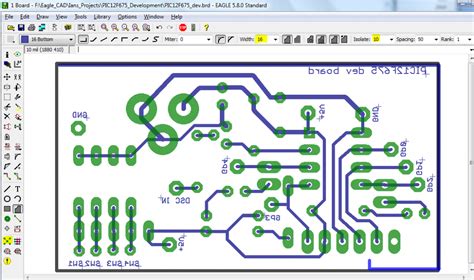





Leave a Reply